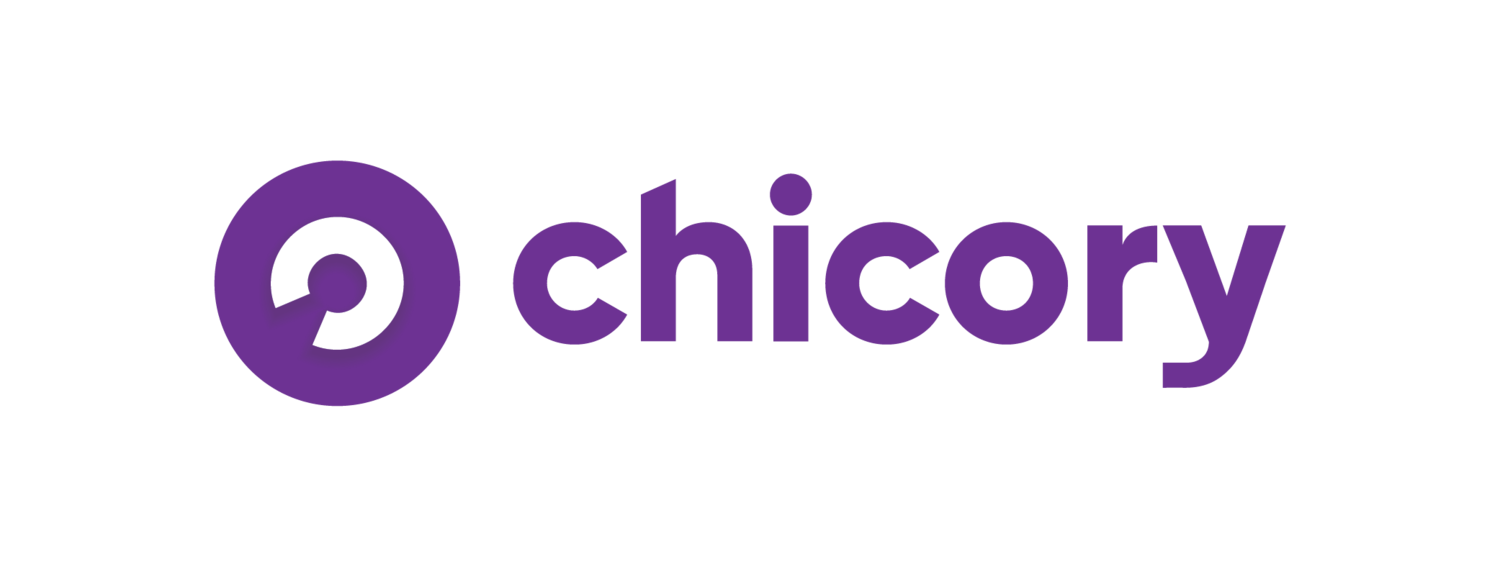Tracking Your Blog Traffic with Custom URL Parameters
If you ask most marketers, they'll agree that a key component of successful marketing is "fishing where the fish are." If you're trying to sell diapers, go after young moms. If you're trying to catch a fish, wake up early and go out to the river. It's not rocket science, and yet nailing down exactly where your traffic and leads come from can be tricky business.
Basic link tracking is something that everyone does (or we hope everyone does). You may begin with using something like Bitly. We started there too. Bitly is great because it easily allows you to tidy up your links, track the history of what you're posting, and see how many people are clicking the links that you share on social media.
It’s time to take things up a notch, though. You all know your good friend Google Analytics? Yes. Fantastic! There may be one section that you're neglecting, and it provides super valuable insights the deeper you dig. I'm talking about the "acquisition" section.
You likely already have an idea of how to poke around and look at your top traffic referrers. Hillary let us use some snapshots of her blog's analytics to demonstrate what we mean. When you click "social," you can see how much traffic you receive from Facebook, Pinterest, and so on.
But the hidden gem of "acquisition" is the "campaigns" section. If you head into here, you can keep track of all your custom campaigns that you have running. By "campaign" we don't mean a paid ad or anything. We (and Google) simply mean discrete sets of promotion that you are pushing and tracking. Sending out your monthly newsletter with an important link in the message? Track it and see how engaged your readers are. It’s also a great way to see what content people are truly interested in reading about or even to see which words get them clicking.
If you’ve never tracked your links before, now is the perfect time to learn! Head over to Google’s URL builder tool. This is where you will create the custom parameters for your campaign.
Let’s get started!
For starters, it's worth mentioning that the URL builder is for tracking your own traffic patterns. Make sure the links you want to track are connected to your own URL. If you try and collect data on a link that does not lead to your domain, the domain which you paste in as the root URL will be tracked. If you have a sponsored post, for example, and you want to track how people are clicking your URLs that lead to the company's website, we'd stick to something like bitly in this instance--any UTM parameters tagged onto the URL will show up in the company's analytics, not yours.
Now, using Google URL builder tool, there are four sections that you must fill out: your URL, your campaign source, your campaign medium, and your campaign name. Lets say we wanted to check out how many people are checking out our “awesome” page from a monthly newsletter. For Chicory’s UTM parameters (or the tags we add onto our URLs to track our sources) we like to lay things out like this:
URL:www.chicory.co/awesome
Campaign Source: newsletterapril8
This is the most descriptive level of your UTM parameters and will be a unique value almost always, used to describe the exact place someone clicked. Don't be afraid to get granular. You can use this parameter to test click performance for things like:
CTA: newsletterapril8_learnmore, newsletterapril8_clickhere
Timing: newsletterapril8_9AMSegment, newsletterapril8_6PMSegment
A/B Test Versions: newsletterapril8_ATest, newsletterapril8_BTest
As you can see, our campaign source is simple, yet descriptive. If you’re not a fan of the squishy text above, you can use spaces or underscores too, like newsletter_april_8_learn_more. Whatever formatting you decide to use, though, make sure you apply the same formatting across the board. Google Analytics will Treat "March Newsletter" differently from "MarchNewsletter" and so on, so if you want to get accurate metrics, keeping like things organized with consistent formatting helps.
Campaign Medium: email
A step back in specificity, your Campaign Medium should describe how people are coming to the URL you listed above. Think about this as, sort of, a "category" where you may store lots of different "Campaign Source" tags. For example, you might have sources like "newsletter_learnmore_button," "weekly_summary_email," and "April_newsletter_CTA," but for all of these examples, the Campaign Medium would be "email." This is great for finding out where people come from in a more general sense and finding out what channel is most successful for you.
When you click Acquisition > Campaigns > All Campaigns > and then a name of your campaign, your Source / Medium will appear as such.
Campaign Name: april2016
At Chicory, we like to build monthly marketing plans and organizing our UTM campaigns accordingly. You might use a tool like Buffer which will create a campaign for itself with "buffer" as the name (pictured below) or you might be running discrete campaigns. Say you have some promoted content in March and April for Bertolli pasta sauces. Perhaps your campaign there is "Bertolli_MarchApril2016" so that you can easily pop that open to see how your promotions for your sponsored posts are going.
After you’ve filled in all of this info, click "Generate URL" and Google will spit out a trackable link. The link will look super long, with all of your tags appended to the end of your original URL. Marketing ninjas have the formatting of these URLs memorized, knowing to tag on things like ?utm_campaign=March_2016 without the tool. They'll also then take this long URL and paste it into a link shortener so that links look tidier on social. Your final URL might look something like:
www.chicory.co/awesome?utm_source=newsletterapril8&utm_medium=email&utm_campaign=april2016
Now, any time someone clicks that link, Google will pass through those UTMs and know what data to present in your campaigns! Don't you feel more powerful already? Use these tools not only to get more granular in your tracking, but also to know which links are bringing traffic to your site. Tag up your foodgawker submissions, for example, and know specifically which posts are sending traffic your way rather than generally knowing that foodgawker sent X visitors in the past 30 days. Make sense?
Let us know what questions you have about creating and interpreting your tagged up URLs! We're happy to help.